Smartphones are essential tools in our daily lives, but they’re prone to damage from drops,water, software glitches, and wear and tear. Knowing basic repair tips can save you time and money, while understanding when to seek professional help can prevent further damage. Here’s a practical guide to smartphone repairs and maintenance.
Repair Tips
1. Cracked Screen Protectors

If only the screen protector is damaged, simply peel it off and replace it yourself. Use the included cleaning wipes—typically one wet wipe to remove dust and debris, followed by a dry wipe to clean and dry the screen. Then, use the provided dust sticker to pick up any remaining particles. Carefully align the new screen protector, starting from the top, and slowly press it down as you go. Once in place, gently push out any air bubbles toward the edges using a soft cloth or card.
2. Battery Replacement

For phones with removable batteries, you can replace them yourself without visiting a repair shop. First, turn off the phone, then use a heat gun to gently loosen the adhesive. Carefully pry the battery out, and always disconnect it before proceeding with the replacement.
3. Essential Phone Tips for Smoother Performance (Android & iPhone)
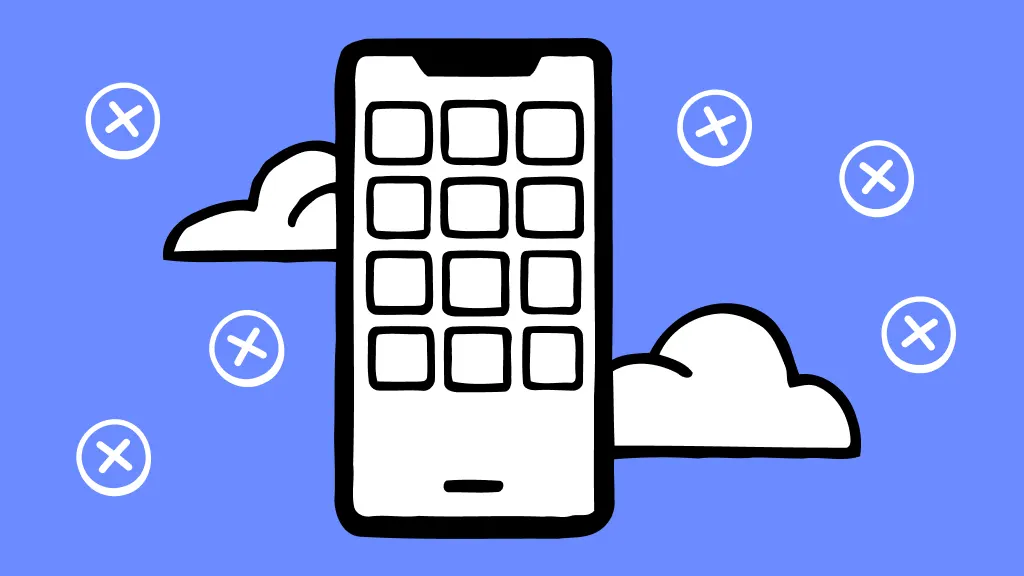
Restart Weekly: Restart your phone at least once a week. Over time, background apps and system processes can slow things down. A simple restart clears temporary files and refreshes the system, making your phone more responsive.
Force Restart (When Frozen):
- Android: Hold the power button and volume down button together for about 15 seconds until the device reboots.
- iPhone:
- For iPhone 8 or later: Quickly press and release the volume up, then volume down, then hold the side button until the Apple logo appears.
- For iPhone 7: Hold volume down and power (side) button together until you see the Apple logo.
Fixing App Crashes:
- Android: Go to Settings > Apps > Select the app > Clear Cache and Force Stop. This often resolves app freezes, crashes, or loading issues.
- iPhone: Double tap the home button (or swipe up and hold on Face ID models), swipe the app away to close it, then reopen. If that doesn’t help, go to Settings > General > iPhone Storage, find the app, and offload or reinstall it.
Free Up Storage Space:
- Android: Use the Files app or a cleaner tool to delete old files, clear cached data, and remove unused apps.
- iPhone: Go to Settings > General > iPhone Storage to review what’s using space. Enable Offload Unused Apps and delete old photos or large message attachments.
Keep Software Updated: Always install the latest system updates—they often fix bugs, improve security, and boost performance.
- Android: Settings > System > Software Update
- iPhone: Settings > General > Software Update
Battery Health Tips:
- Avoid letting your battery drop to 0% or charging it to 100% all the time—try to stay between 20–80% for longer battery life.
- iPhone Users: Check Settings > Battery > Battery Health & Charging to see battery condition.
- Android Users: Some devices offer similar battery health info in settings, especially Samsung and Pixel models.
Background App Management:
- Android: Limit background processes in Settings > Battery or Developer Options.
- iPhone: Background app refresh can be turned off via Settings > General > Background App Refresh
4. Charging Port Cleaning

To keep your charging port free from lint and debris, gently use a toothpick or compressed air to clear it out. Avoid using metal tools, as they can damage the port or internal components. Regular cleaning ensures a better connection and helps your device charge more efficiently.
Conclusion:
By following these simple tips, you can keep your phone running smoothly, extend its lifespan, and avoid common issues. Regular maintenance, like restarting your device, managing apps, and cleaning the charging port, ensures optimal performance whether you’re using an Android or iPhone. Stay proactive, and your phone will stay in top shape!


